The data loader is a tool which allows you to load in adjustments from an external source via CSV or Tab files. It is mainly used in PPI Credit Card scenarios.
This screen allows for comma separated or tab surrounded files to be used to load adjustment sets. Data can be saved from Excel into this format with ease.
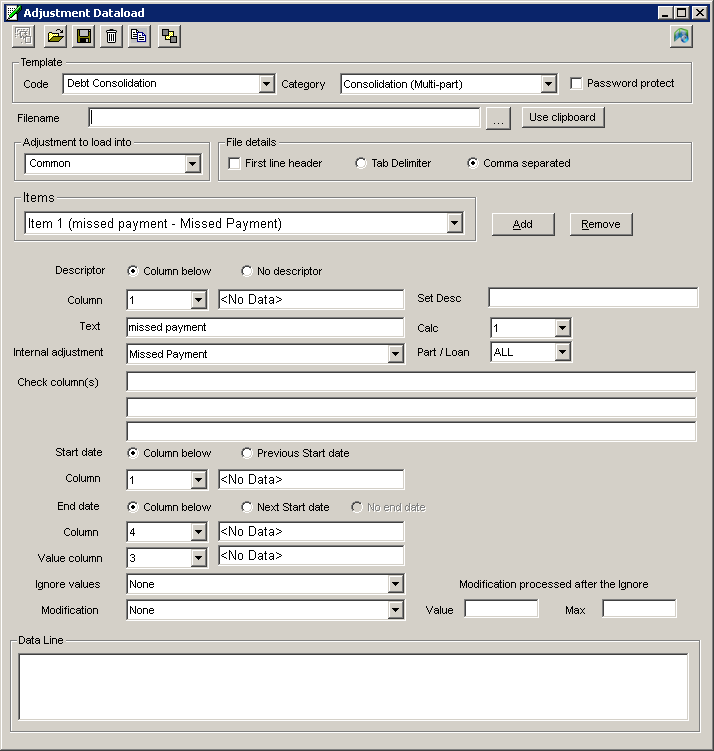
The Dataload screen
is accessible via the Adjustment Setup screen by clicking on ![]()
a) Code is the template to be opened
b)
Category
relates to the case type for the template
c) Password option is available to make templates more secure(will be encrypted). Password can have a length of 30 characters.
d)
Filename
relates to the source file
e)
Clipboard
allows data to be copied from different file types and pasted into the data
loader. Filename is not required if clipboard is used.
f)
Adjustment
to load into relates to the name of the set to be created
g)
File
details relates to the source file type and if the first line is to be imported
or not
h)
Descriptor
fields relates to if the data is filtered by a defined entry
i) Internal Adjustment relates to the adjustment being defined for import
j) Set Desc - Enter text to set a description for the adjustment
k) Calc relates to which calc the adjustment is to be applied to
l)
Part/Loan
relates to which part and loan the adjustment set is to be applied to
m)
Check columns
allows data to be filtered by column number and criteria. This now allows for
string comparison and can be entered using VBscript for example ({col no}>1)
n)
Start
Date relates to how the start date is defined and where the start date can be
found in the source file
o)
End
date relates to how the end date is defined and where the end date can be found
in the source file
p)
Value
Column relates to where the Value can be found in the source file. The maximum
number of columns that can be selected is 199
q)
Ignore
Values relates to which values are to be imported
r) Modification relates to altering imported data for correct use in Redress Manager. Interest rates can also be calculated based on the balance and interest used in the template. Options available are:
- Make all values positive
- Swap sign of value
- Calculate daily rate from value
- Calculate monthly rate from value
- Multiply by 100
- Multiply by value
- Calculate daily APR from value
- Calculate monthly APR from value
- Divide by value
- Start date 1st of month
- Start date 1st of next month
- Start date - End of month
- Start date - End of year
- Start date - Start of next year
- End date - 1st of next month
- End date - End of month
- End date - End of year
- End date - Start of next year
- End date - specified value
- Start date - specified value
- Set value
- Start date - add x days
- End date - add x days
s)
Value
relates to the selection made in the ‘Modification’ dropdown option. Depending
on selection, an alteration will be made using the value entered
t)
Max is
the maximum the “Value” can be. If the
value exceeds the maximum, then the maximum value will be displayed in the
adjustment set.
u) Data Line shows the first few lines of the file for reference
Note:
■ If a value has a thousand separator (e.g.
3,486.25), this should be loaded as a Tab file
■ If a value has the % symbol at the end, the
value will be divided by 100 when imported
■ £ symbols will be ignored when loading the
data
■ Templates can be defined and saved
■ Maximum number of items that can be created
in a template is 100
■ A data row can be selected and viewed in the
bottom window
■ When using the clipboard function, if non-sequential rows are copied,
not only are rows copied
but the rows in between will also be
copied.
§ Allows data with or without quotes.
|
|
Load in data from external file |
|
|
|
|
|
Load Data |
|
|
|
|
|
Save Dataload template |
|
|
|
|
|
Delete Dataload template |
|
|
|
|
|
Import/Export template |
|
|
|
|
|
Exit Dataload screen |
|
|
|
|
|
Version Information (including created, modified and imported dates) |
|
|
|
|
|
Browse to find file |
Related Topics


