The wizard setup can be located via the Tables menu.
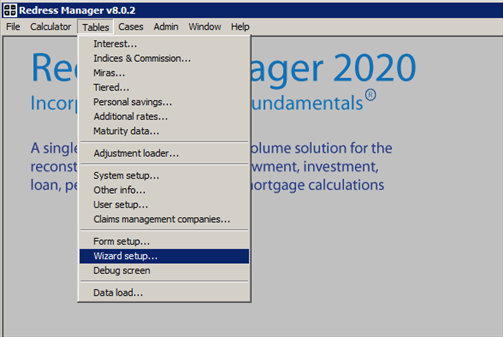
Wizards are based on existing Redress Manager functionality. When a wizard has completed processing, it will overwrite any existing data in the system.
A wizard can perform many different functions including case processing, mail merge, printing and case assignment.
A wizard can have a data entry screen for data to be collected. Multiple tabs can be set up on the data entry screen. Below is an example of multiple tabs on a data entry screen.
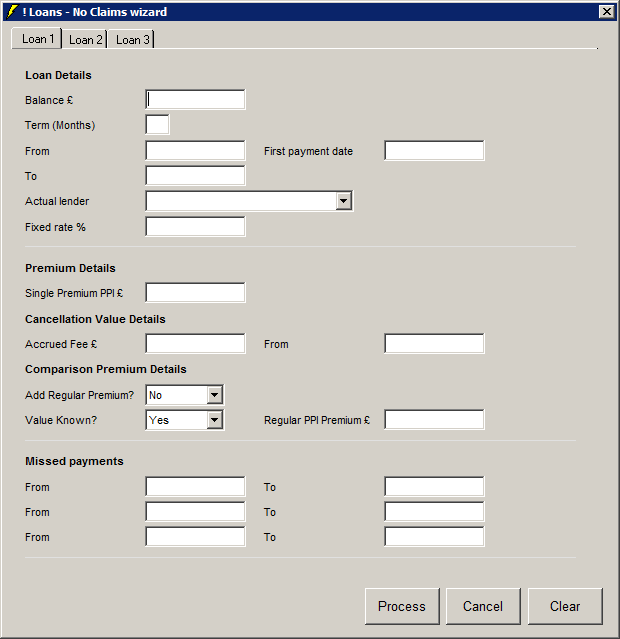
A wizard is made up of steps which are named by the description field and processed in numerical order. A maximum of 1000 steps with each one having a maximum of 200 items can be created. Each step consists of items that differ from one step type to another however those that are common to each step type will remain on the screen when clicking between steps.
Below is an example of a simple wizard step.
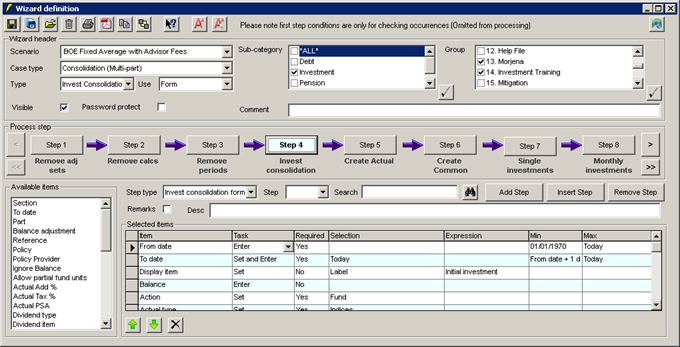
|
a) |
Wizard name (multiple scenarios can have the same name) |
|
b) |
Case category that this wizard will be available for |
|
c) |
Set the type of case the wizard will be available for: ‘Party’, ‘Multi-lender’, ‘Investment’, ‘Debt consolidation’, Invest consolidation’ |
|
d) |
Set where the wizard will be available from ‘Form’, ‘Case processor’ or ‘Both’. |
|
e) |
Set which sub-categories this wizard will be available for |
|
f) |
Set which groups this wizard will be available for
|
|
g) |
Tick the ‘Visible’ box to ensure the wizard is available
|
|
h) |
Tick the ‘Password Protect’ box to set a password on the wizard to prevent unauthorised access. Password can have a length of 30 characters.
|
|
i) |
Comment field allows additional information about the wizard to be entered
|
|
j) |
Tick the ‘Remarks’ box to reveal a row for additional text for each item in the wizard step and the added text/comment is highlighted in green.
|
|
k) |
Step dropdown allows you to enter which step number you would like to switch to
|
|
l) |
Search field find all instances of the text entered using a partial match.
|
|
|
Select all |
|
|
Save current scenario |
|
|
Save current wizard scenario and keep open |
|
|
Select data associated with current scheme |
|
|
Delete selection |
|
|
Print wizard definition |
|
|
Create wizard pdf file |
|
|
Export scenario |
|
|
Exit screen |
|
|
Validate the clauses entered in the wizard |
|
|
Move left 1 step |
|
|
Move left 8 steps (1 page) |
|
|
Move right 1 step |
|
|
Move right 8 steps (1 page) |
|
|
Move current item up the list – An item can be moved up the list only if it is visible. Otherwise, the system will display the following error message – “Item being moved must be visible” |
|
|
Move current down the list – An item can be moved down the list only if it is visible. Otherwise, the system will display the following error message – “Item being moved must be visible” |
|
|
Delete current item |
|
|
Increase font |
|
|
Decrease font |
|
|
Version Information (including created, modified and imported dates) |
To create a new template, overwrite the existing scenario name with the new name and select the open icon. This will create a blank template ready for the new steps to be entered
The wizard can be run from the following screens:
■ Case processor,
■ form (multi-lender, investment and party details screen)
■ both
A case would have to match all filters to be able to run the wizard.
If you re-run a wizard for a case, the previous data entered in the data entry screen will be displayed. This is also true if you close and reopen the case. The only information that is not remembered is the ‘Ask question’
Note: Wizard templates can be imported using Dataload. The templates to be imported will not have any user group details as each system will have different groups. Before these wizards can be run, they must be opened in the wizard setup screen, and ensure they have the correct settings e.g. Group settings.
Related Topics
Wizard step types
Description
General
Common items
Individual step types
Running the Wizard


